Hey there! Let’s get you up and running with SnapSale – your mobile sidekick for sales, trades, and inventory management.
The Calculator: Your Command Center
The calculator is where the magic happens. You’ll spend most of your time here during shows, handling sales, buys, and trades. Buys and trades are automatically added to your inventory when you complete a deal.
Selling Items
Three ways to add items to a sale:
- Manual entry (+ button) – you enter the items details
- Camera ID – snap a pic and use Magic ID to get the item’s details
- QR/barcode – scan a SnapSale QR code or a manufacturer’s barcode
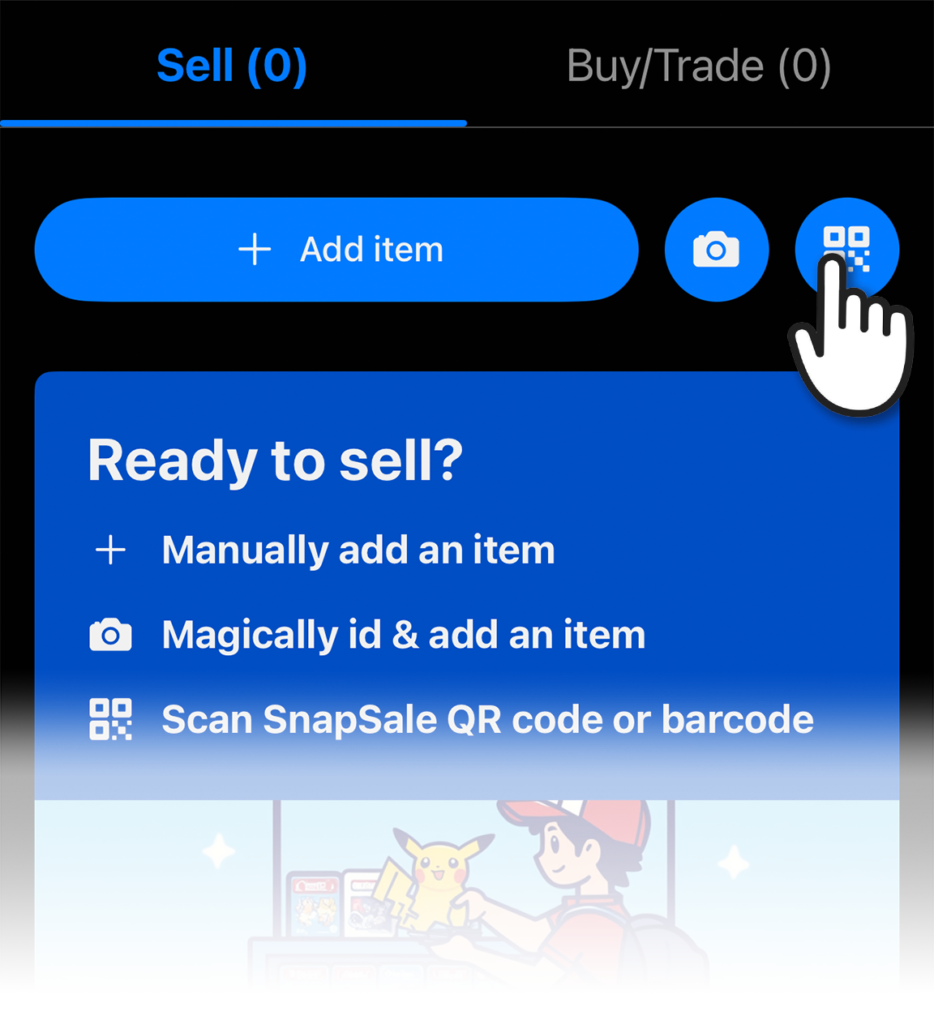
Buying & Trading
Switch to the Buy/Trade tab when someone’s offering you items.
- Manual entry (+ button) – you enter the items details
- Camera ID – snap a pic and use Magic ID to get the item’s details
- Barcode – scan a manufacturer’s barcode
When buying or trading, the app automatically:
- Calculates trade values against the Sell cart total
- Updates your inventory when the transaction is complete
- Tracks your costs, so you always know your margins
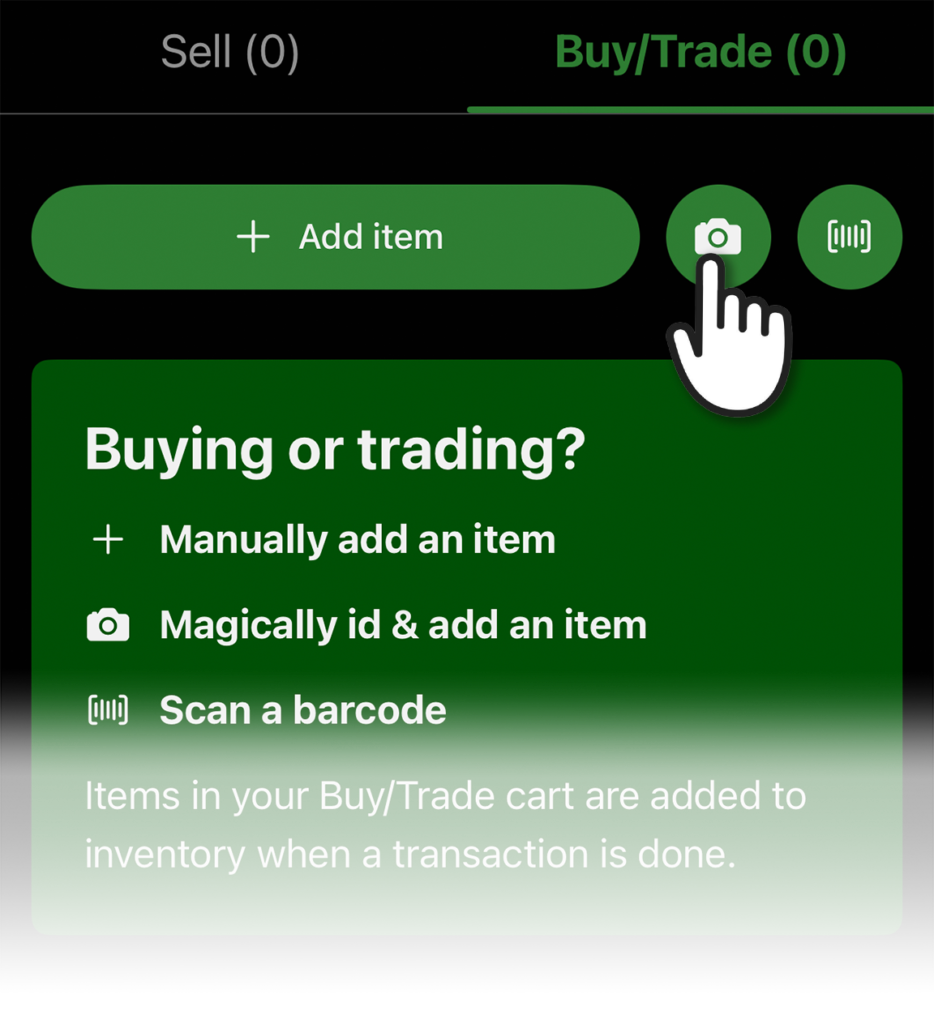
Wrapping Up Sales
- Check the summary (green = they pay you, red = you pay them)
- Tap the Cart total to view the receipt
- Hit the “Complete transaction” button
- Optional: Grab the buyer’s email to send a receipt and for future marketing
- Hit one of the complete buttons!
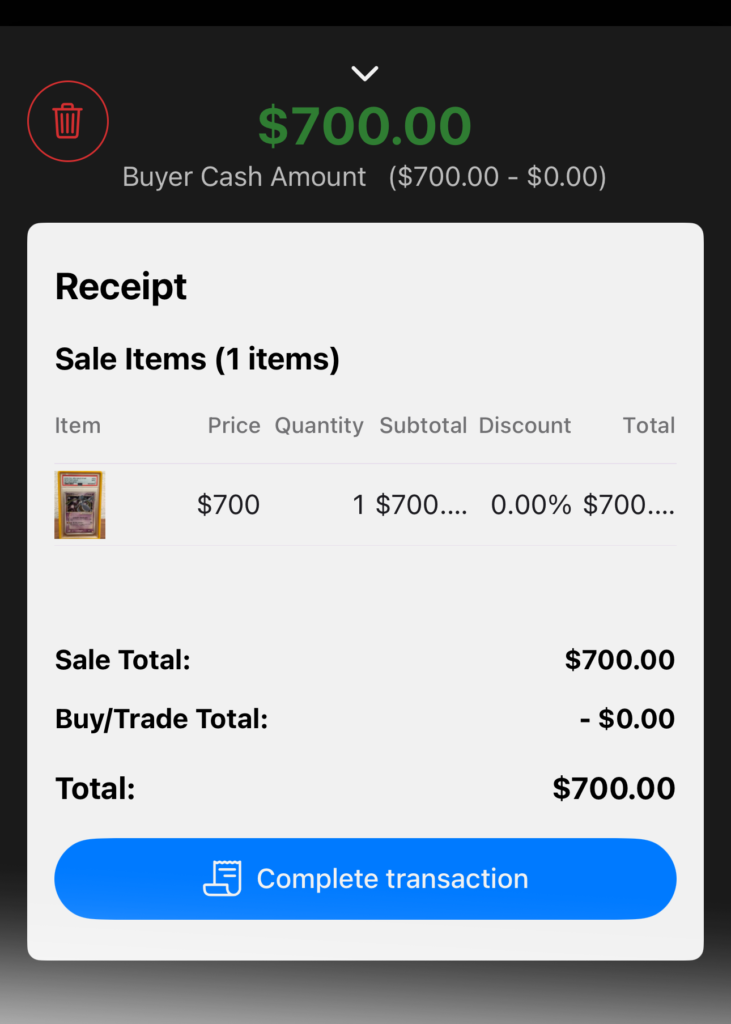
Inventory Management
Your complete catalog lives in the Inventory tab. Here’s what you can do:
Quick Actions
- Swipe right on items to select multiple at once
- Use the three-dot menu for bulk actions
- Search by name, set, or scan QR codes
Labels & Codes
- Print QR codes on standard Avery sheets
- Export codes for portable label printers
- Generate one-off stickers for single items
Item Details
Click any item to see more details like:
- Current price
- Purchase cost
- Transaction history
- QR code preview
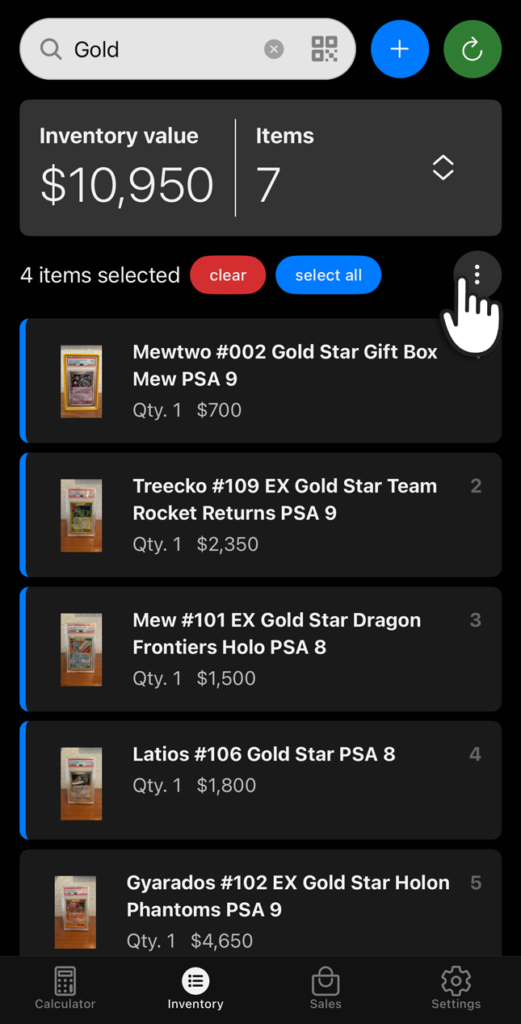
Tracking Sales
Dashboard Overview
The Sales page gives you quick stats:
- Total revenue
- Number of transactions
- Average sale amount
- Sales & Buys/Trade-ins stats
Transaction History
Each sale record shows:
- Items sold and traded
- Customer details (if collected)
- Associated event/show
Filter transactions by:
- Date range
- Person’s name
- Email address
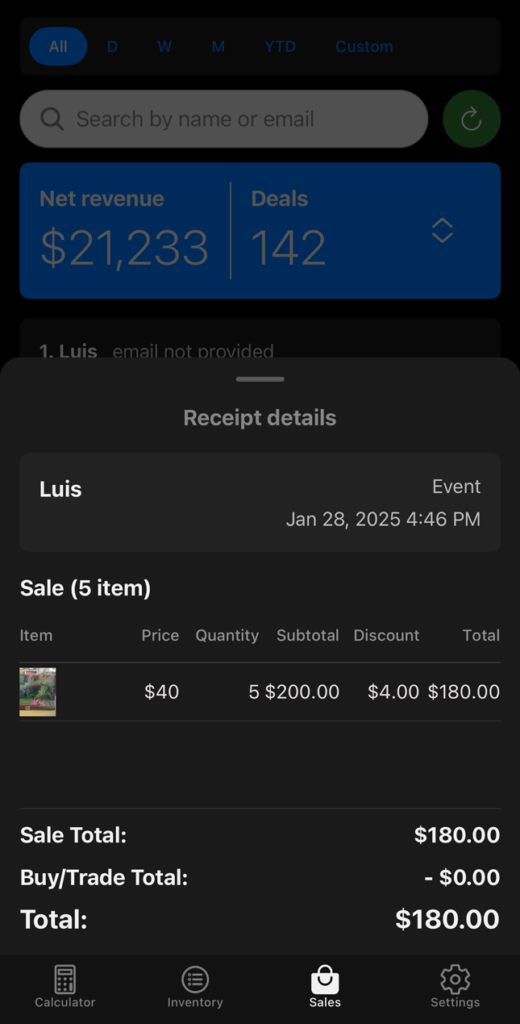
Quick Settings Tips
- Fill out your business info for email receipts
- Update event names to track show performance